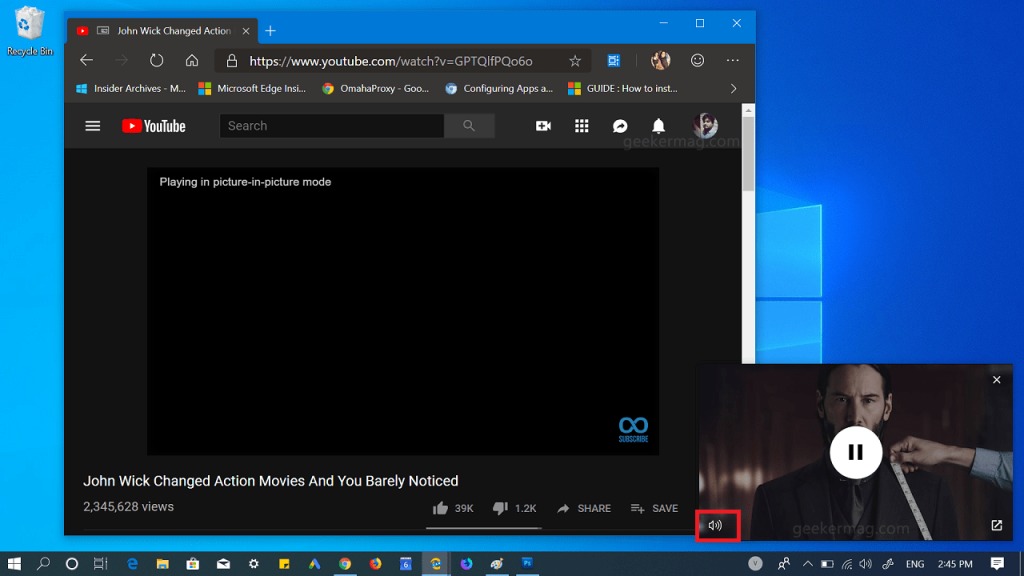Previously, the Picture-In-Picture mode mute option was only available to developer testing the feature, but with the latest update, the mute button is available in Edge browser (Chromium Based) in both Dev and Canary Channel. Since the feature is not enabled with default settings, you have to enable “Experimental Web Platform features” flag to enjoy the functionality. In this blog post, you will learn how you can activate and start using the mute button in Edge Picture-In-Picture mode.
Mute Videos playing in Picture-in-Picture mode in Edge (Chromium Based)
1 . Make sure, you’re running the latest version of Canary or Dev for Chromium based Edge browser. 2. In the address bar, you need to copy-paste following adress of the flag: And hit enter. This will highlight the “Experimental Web Platform feature” flag. Using the drop-down change the settings from Disabled to Enabled. 3. Click on the Relaunch Now button to apply the change. 4. Next, visit Youtube or any other site that support PiP mode API and launch video in Edge PiP mode. 5. Now, if you hover the cursor over Picture-In-Picture mode, you will find a new Mute icon available on the bottom left corner. Click on it to mute the video. According to techdows, apart from Chromium based Edge browser, the mute button is also available in PiP Picture Mode in Chrome. In Chrome, you need to visit: “chrome://flags/#enable-experimental-web-platform-features” this flag address and change the settings from default to enabled. It is expected that the company will introduce a Skip ad button in the PiP mode in both Chrome and Chromium Edge soon.