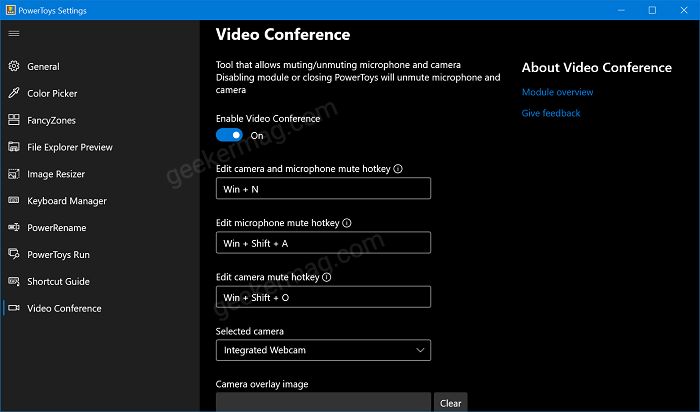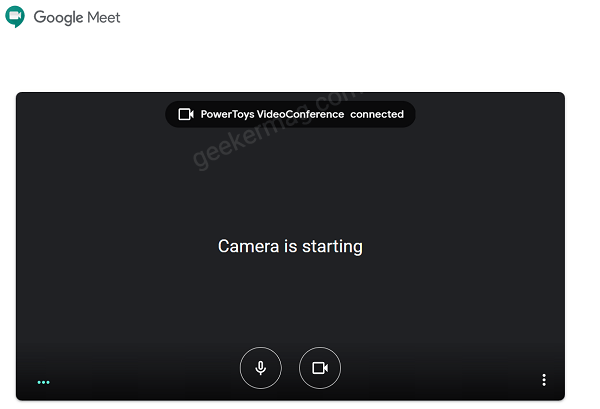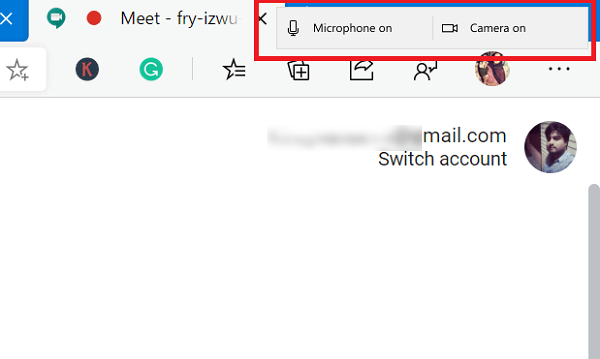With the help of this tool, users can easily mute or unmute audio and video streams during video meetings by making a single click. Video Conference mute tool has its own settings page called Video Conference in the main UI. Check the following screenshot: If you can’t wait to try PowerToys new Video Conference mute tool, then here’s how you can use it:
Use PowerToys Video Conference mute tool
Assuming, PowerToys app is running, or you can check this blog post to know how to open PowerToys settings. In the PowerToys setting UI, you need to switch to Video Conference. On the right side, you need to make sure that the feature is enabled. When you’re in a video meeting, at first you will get a message that PowerToys is connected now. you will see a quick toggle UI giving you two options Microphone and Camera. Depending on what program you’re using for video conferences, the UI may vary. I tried it with Google meets and Microsoft Meet now and toggle UI appear on the upper right corner. Apart from this, you will find various shortcut keys to manage audio and video settings on Video Conference settings page.
Edit Camera and Microphone – WIN + NEdit Microphone mute key – WIN + SHIFT + AEdit Camera mute key – WIN + SHIFT + O
You will also find few settings which includes:
Select Integrated Camera Toolbar PositionShow Toolbar on
Do you find Video Conferencing Mute tool of Powertoys interesting? Let us know in the comments.