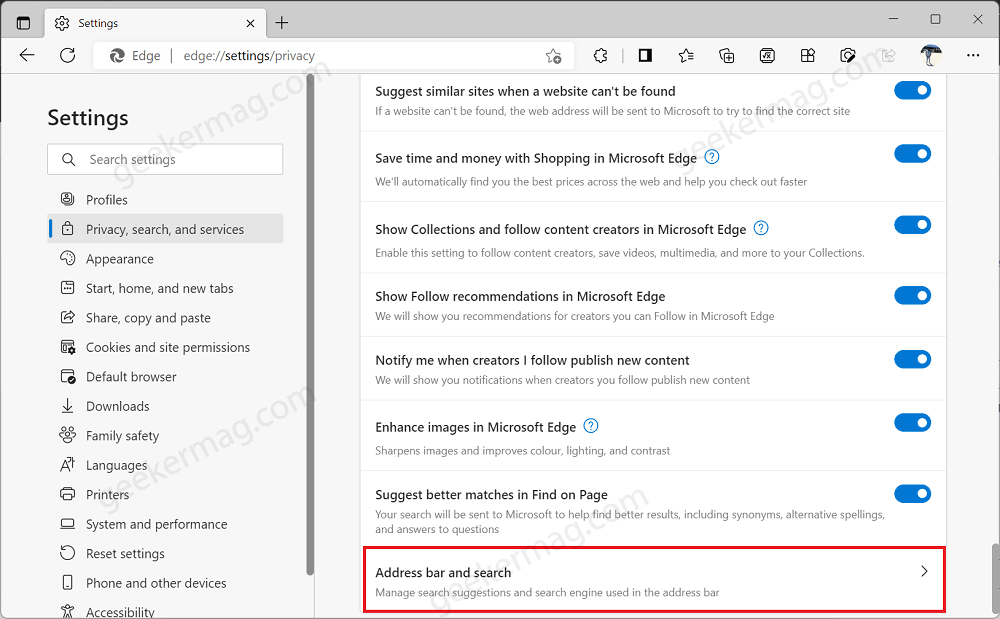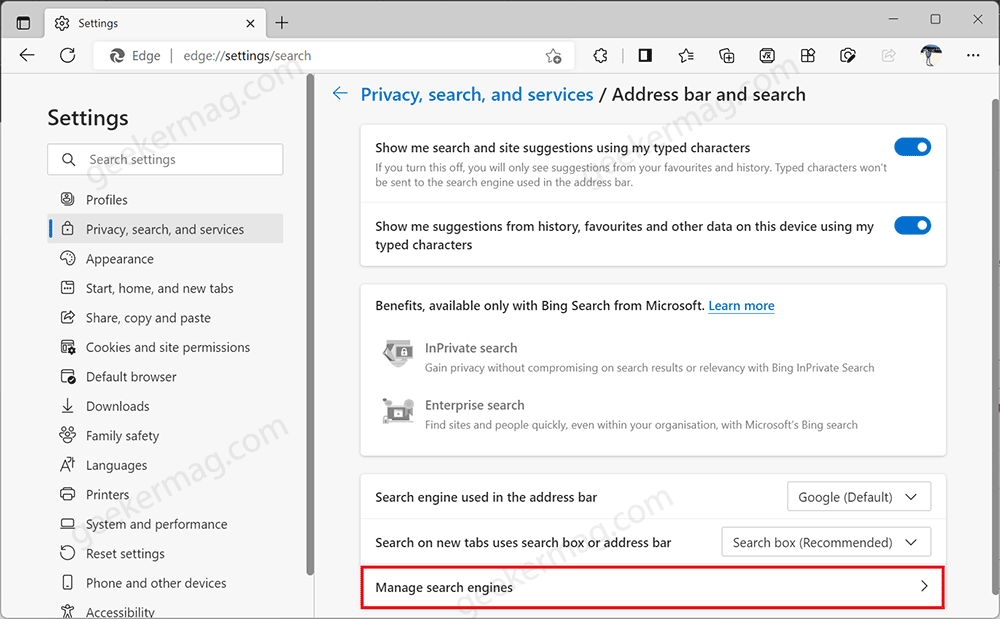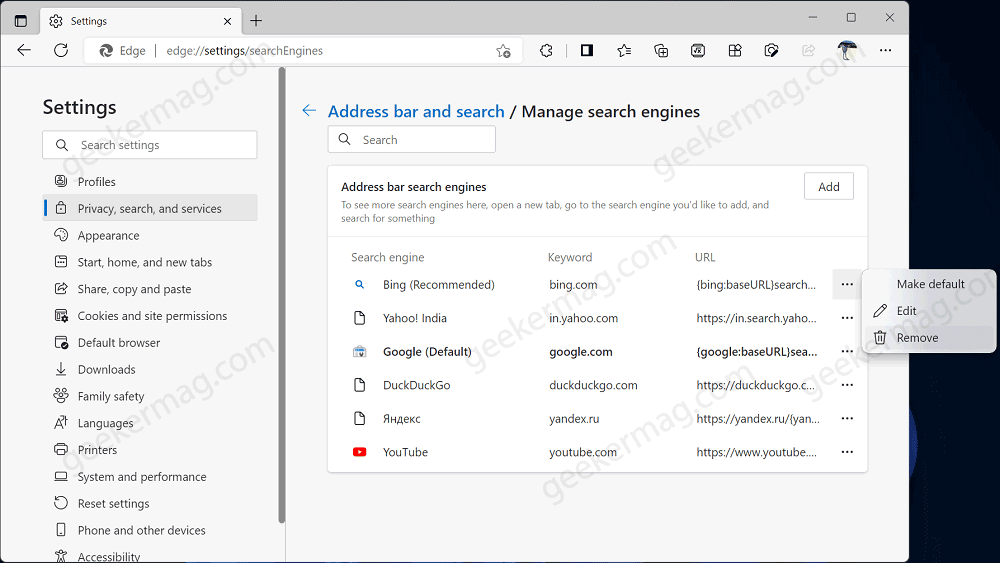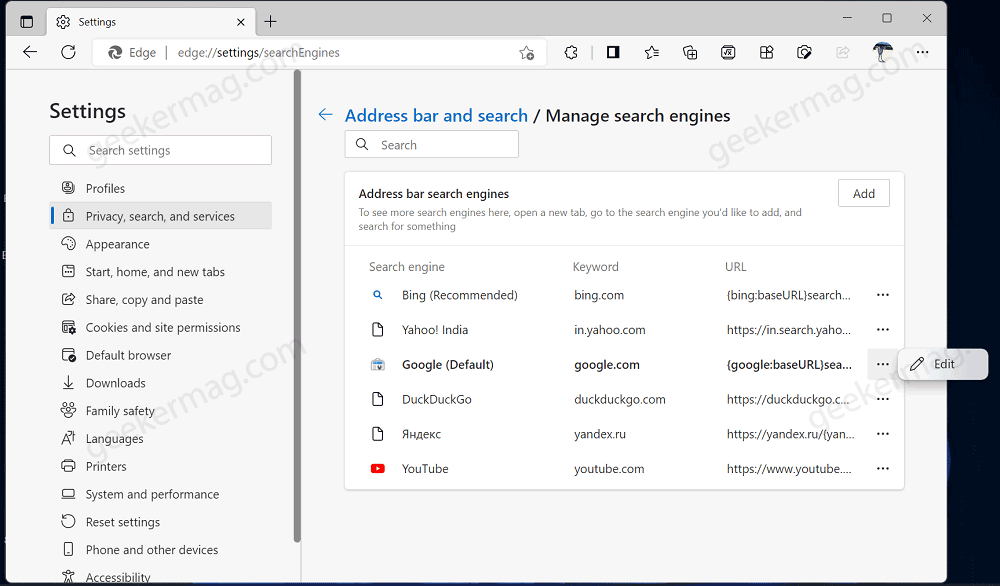Sometimes you want to remove a particular search engine from the Edge browser and there could be various reasons behind it. Maybe, the list has become too long or the preferred search engine is not working properly, so you want to replace it with other and then make it default again. Most modern web browsers come with this functionality, except for the Edge browser. We would like to tell you that, previously browser offer the same setting, but removed it due to mysterious reason. Edge users are requesting developers working behind the browser to include functionality to remove search engines. It seems like, the company has finally decided to restore the functionality as the same settings appeared in the latest Edge Canary.
How to Remove Default Search Engine in Microsoft Edge (Restored)
Although, the procedure to remove the search engine from Edge is the same. In case, you don’t know how to do that, then here’s what you need to do: Note – The steps discussed below are available and working in the latest version of Edge Canary. Launch Microsoft Edge and then click on Ellipse (…) icon and select Settings. Switch to ‘Privacy, search, and services‘ and then on the right side scroll down to the bottom Services section and click the Address bar and search. On the next page, head over to Manage search engines. You can directly reach the same settings page by visiting ‘edge://settings/searchEngines‘ Here, you will get a list of all the search engines, locate the one you want to remove, and then click on the (…) icon and select Remove. In case, the search engine that you want to remove is set as the default search engine, then you will not find the Remove option in the menu. For that, you need to make another search engine as default and then try to remove it. Also, I would like to tell you that It is highly possible that Microsoft will restore the option to remove the search engine in the Edge browser. In the meantime, why don’t you tell us if you’re happy with this change in the comments? Thanks, Leo for this find.