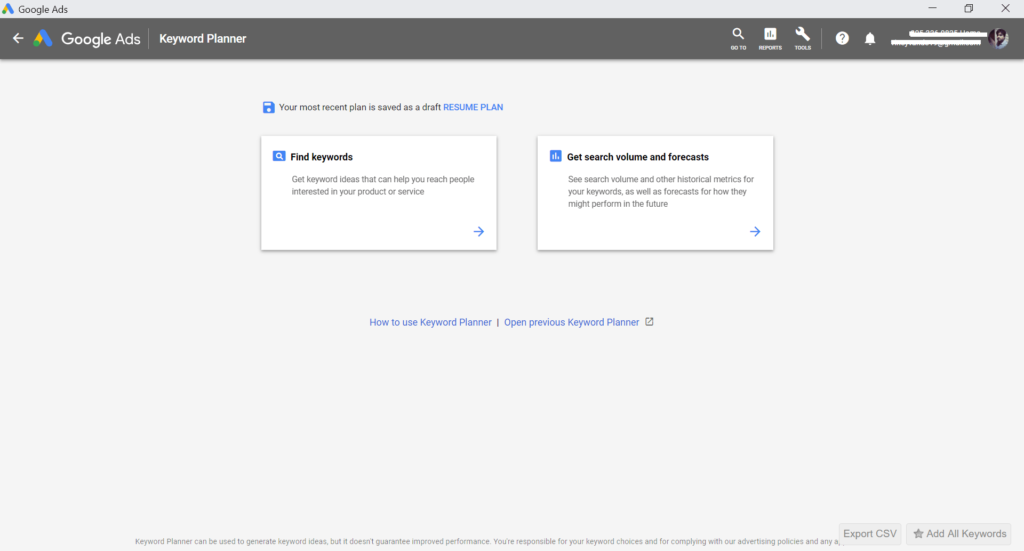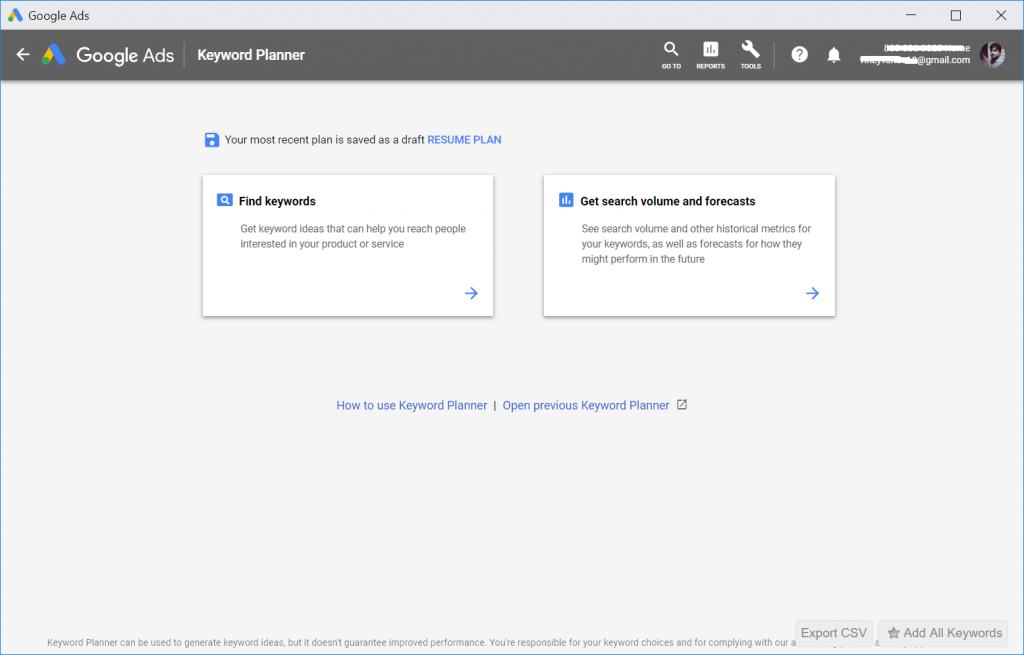Google Keyword Planner tool is a keyword research tool from Google, and it’s the part of Google Adwords. The tool gives data about the search queries that happen in Google search accompanied by other things required for running particular advertising campaigns. Previously, accessing the keyword planner tool was easy users need to visit the official web page, log in using your credentials and start doing keyword research. With the redesign of Google Adwords, lots of things have changed. Google Keyword Planner is a part of Adwords and users need to follow a few steps to reach the tool. Apart from that, the tool now no longer show you monthly visitors stats for a particular query. There might be users who find it annoying to follow a few steps to open Google Keyword Planner tools. And if you made up this far, then chances are high you’re one out of them. To help you out I have decided to write a workaround by using which users can directly open the Google Keyword Planner tool in a single step.
How to Directly Open Google Keyword Planner Tool
Here’s what you need to do:
Login into Google Adword account using Google Chrome browser
In the Adword dashboard, you need to click on the Tool (Wrench) icon available at the upper right corner.
In the Tool dialog box, head over to Planning section. Here click on the Keyword Planner. This will take you to the Keyword Planner page.
Note: From upcoming steps, the workaround starts so follow the steps carefully. 4. When you’re Google Keyword Planner tool page, you need to click on the Chrome browser setting icon available at the upper right corner.
From the menu select More tools -> Create Shortcut. 5. Next, you will see a Create Shortcut dialog box for the Google Keyword Planner tool page. In the space provided, you need to type the name which you think is better.
For ease, you can name it Google Keyword Planner or related. Also, make sure to tick the box for the option “Open as window” and then click on the Create button.
This will save the shortcut for the Google Keyword Planner on the desktop. That’s it!
The good thing about this shortcut is whenever visit the tool by click on the shortcut it will open the Google Keyword Planner in a separate window giving you a feeling that you’re using a separate desktop app or you can say Google Keyword Planner app for Windows. Guess what? You can also pin the same shortcut on the taskbar. Google Keyword Planner app for Android We all know that there is no Google Keyword Planner app for Android available on the Google Play store. You can use the same workaround to create the shortcut on Android phone.
To create the shortcut, you need to tap on the Menu icon available at the upper right corner and select Add to Home screen. This will save the quick shortcut for the particular page on the phone homescreen. Tap on that shortcut and start using the Google Keyword Planner on Android phone. Find this workaround useful? I would like to know your feedback in the comments.