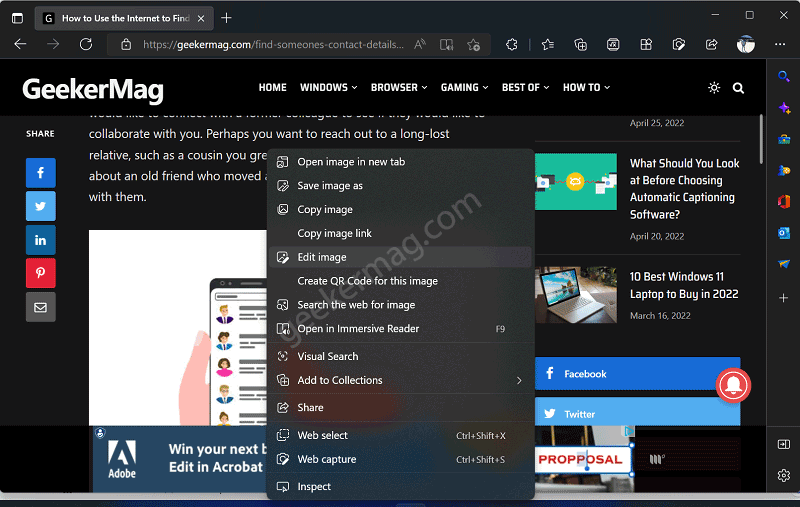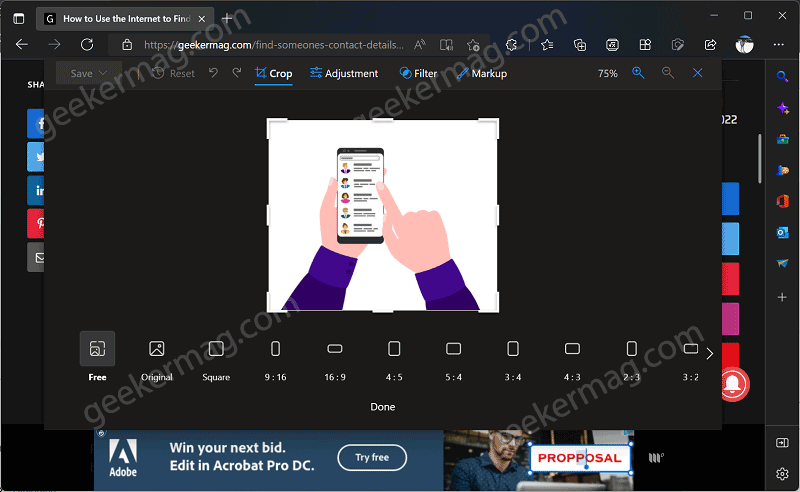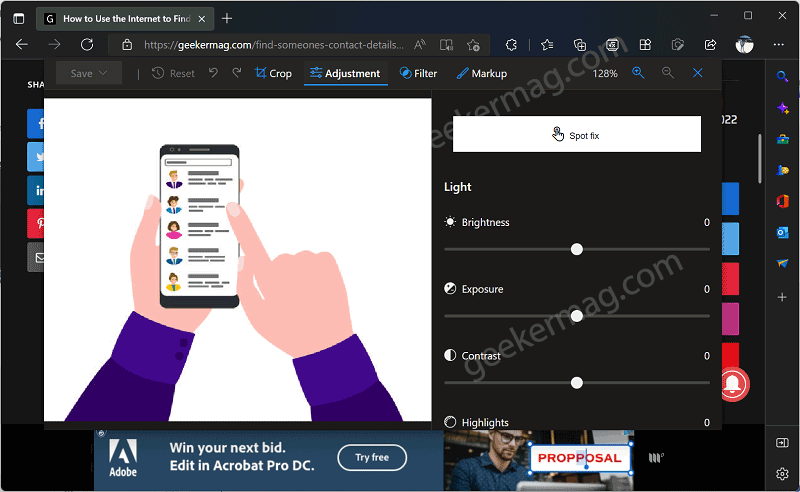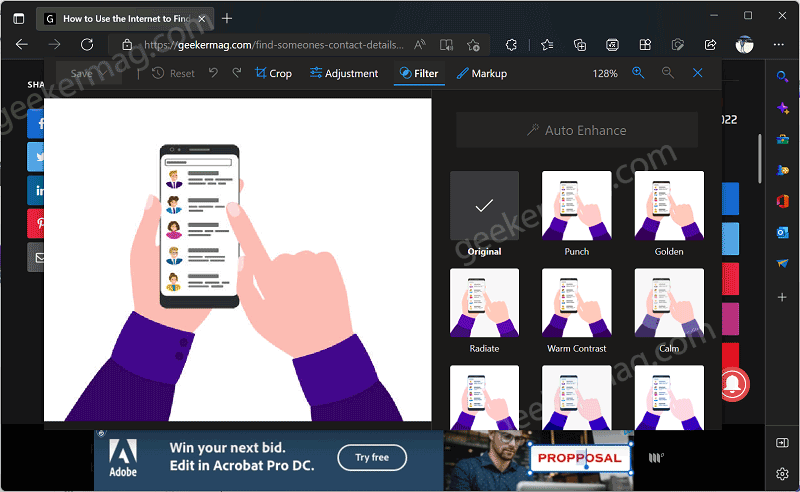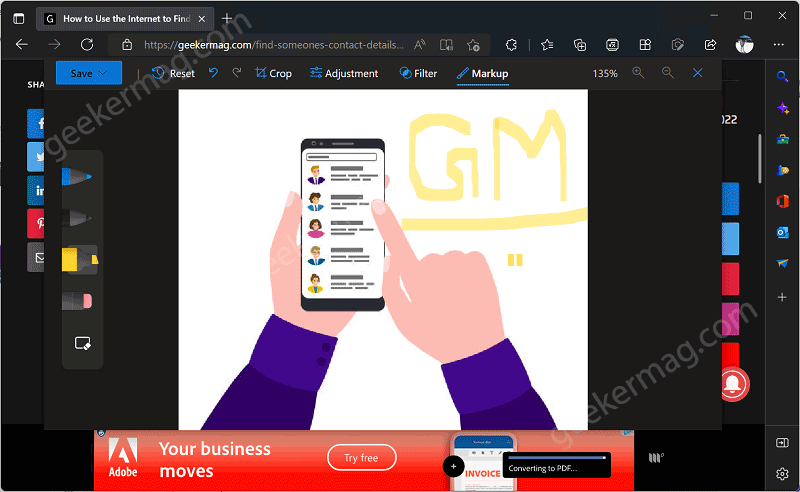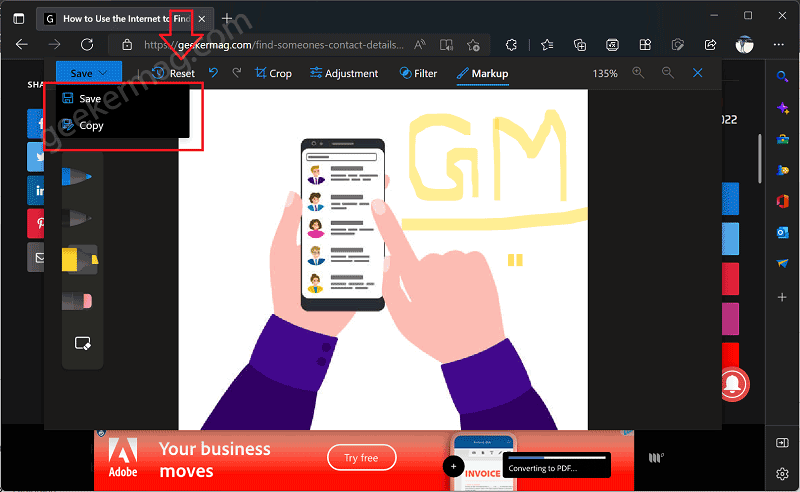The new image editor in Edge will be useful for those users who frequently shared images with their friends by expressing their thoughts on the stock images or the one who takes the help of programs installed on the PC or web image editors to edit them later.
How to Edit Image before downloading in Microsoft Edge
As of now, the developer is testing this nifty image editor in the latest version of Edge canary. In case, you want to try the new feature, then here’s how you can use it to edit images. Download or Update Edge Canary’s latest version (Must be required) After that, right-click on the image that you want to edit, and from the context menu select the Edit image option. Instantly, the preferred image will open in an image editor. Here you will find various options which include Crop, Adjustment, Filter, and Markup accompanied by other options. Crop – You can crop the image to a particular dimension or use presets (Square, 16:9 or more) as well as rotate the image. Adjustment – You can adjust the image with various options like brightness, Exposure, Contrast, and even more. Filter – You can use a filter to add artistic effects to the image. Markup – Use different size brushes to write or draw whatever you want over the image. Once you’re done with editing the image, click on the Save button available in the upper left corner of the screen. You will get two options, click the Save button will download the image to the PC while clicking the Copy button and save it to the clipboard. Apart from this, there’s Reset option, clicking on it will reset the changes you have made over the image. That’s all about new Image editor tool in Edge browser. As of now, Microsoft hasn’t announced this tool officially. Also, there is no information on when it will be available in Edge Stable. If you’re going to try the new image editor tool after installing Edge canary, then don’t forget to share your opinion and experience while using it in the comments. Thanks, leo for this discovery.