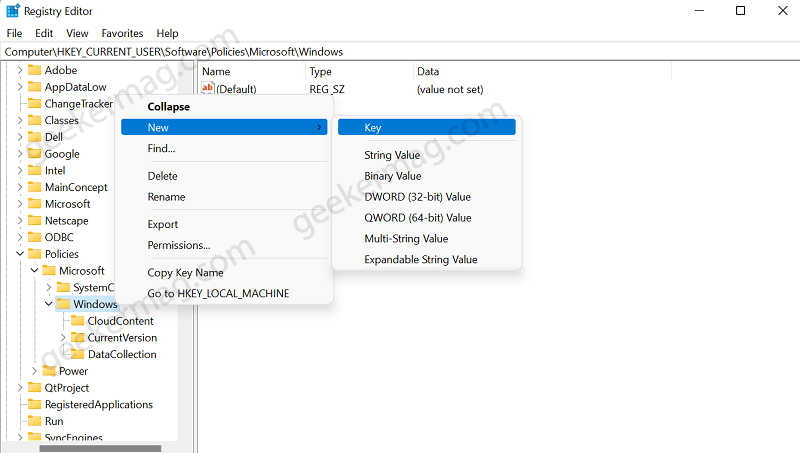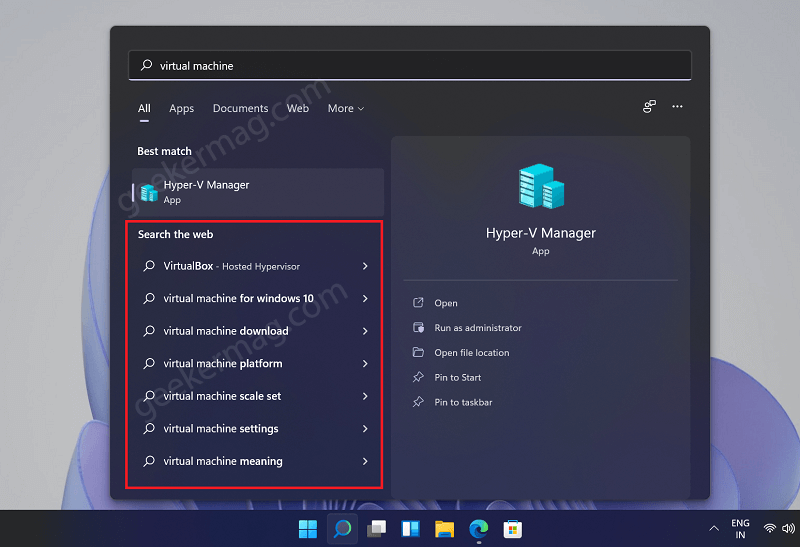Search the web feature in Start menu was first introduced by Microsoft in Windows 10 and luckily same feature is available in Windows 11 as well. Although, its a useful feature, it seems like not all users are fan of this feature. There are lots of users who want to disable search the web feature or web links in Windows 11 start menu search. Users have different reasons for doing so. First of all, search the web feature is powered by Bing and most of the time, suggestions that appear in search results are irrelevant. Second, if you’re searching for personal and classified files, then its not wise to give those names to Microsoft. It is possible that, company might be tracking your queries. Third, the results that is mix of local files and web search make search section looks occupied and as a results make it tough for the users to find the desired file. Apart from that, there might be other reason why users want to do that.
Disable Bing ‘Search the Web’ Results in Windows 11 Search
In case, you’re looking forward to disabling search the web feature in Windows 11, then it is possible to do that. In this blog post, we will share possible ways on how to do that: Press the Windows key to open Windows search. Here search for Registry Editor and then click on the Registry Editor in the search result to open it. In the Registry Editor, head to the following address: Computer\HKEY_CURRENT_USER\Software\Policies\Microsoft\Windows On the left side, select the Windows folder and then make a right-click on it and select New > Key from the context menu. Name the new key you created as Explorer. Now on the right side, select Explorer. Right-click on the Explorer, and then click on New and then on DWORD (32-bit) Value. Name the new DWORD value as DisableSearchBoxSuggestions. After that, double-click on the new DWORD you created on the right side. Set its Value Data to 1. Once done, close the Registry Editor and then sign out and sign in to your PC again. This will apply the changes, and you will no longer see the web links in the Windows Search. Search the web when enabled Search the web when disabled If you want to get the web links back, then simply remove the DisableSearchBoxSuggestions DWORD value or set it value data to 0 and then sign out and sign in back to your PC. Checkout YouTube video for more clarity: So this is how to disable web links and search the web feature Windows 11 Start menu search. Why do you want to do disable it? Which method you’re going to use? Let us know in the comments.